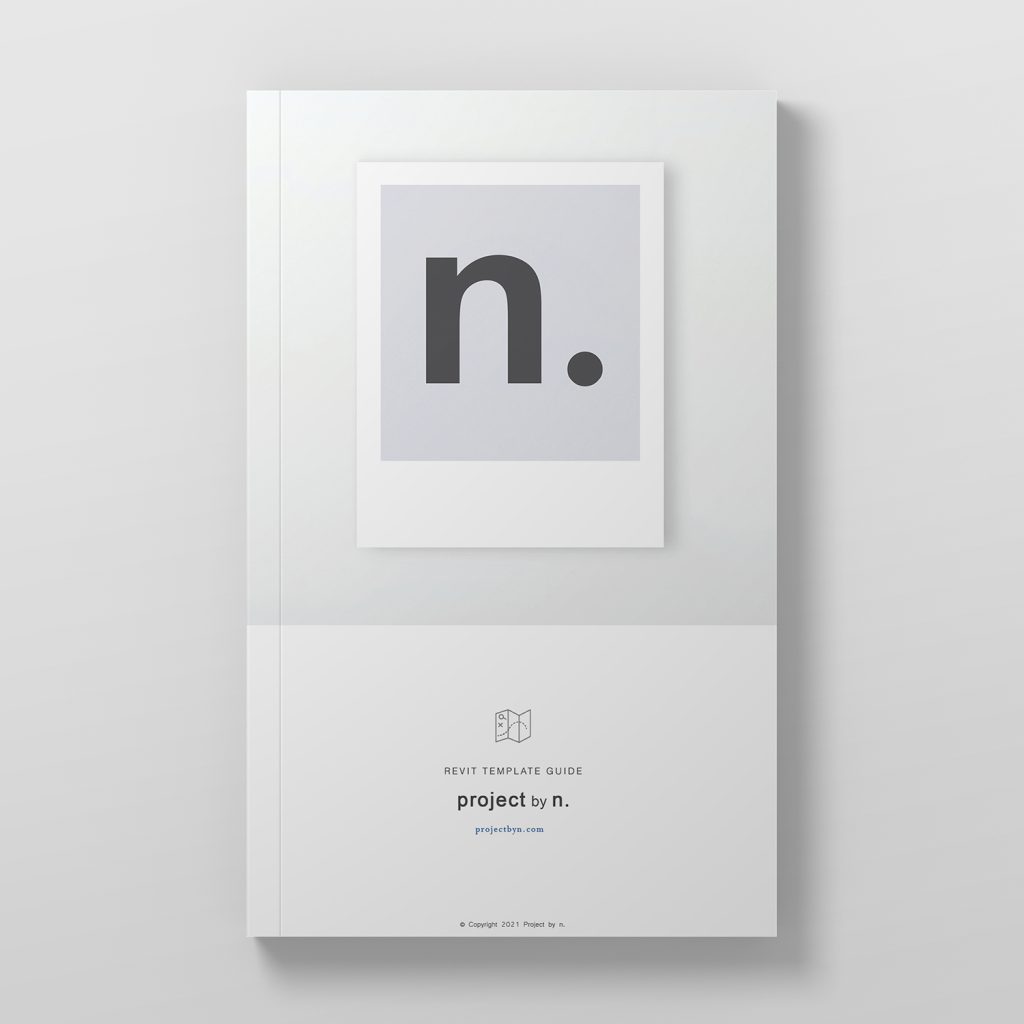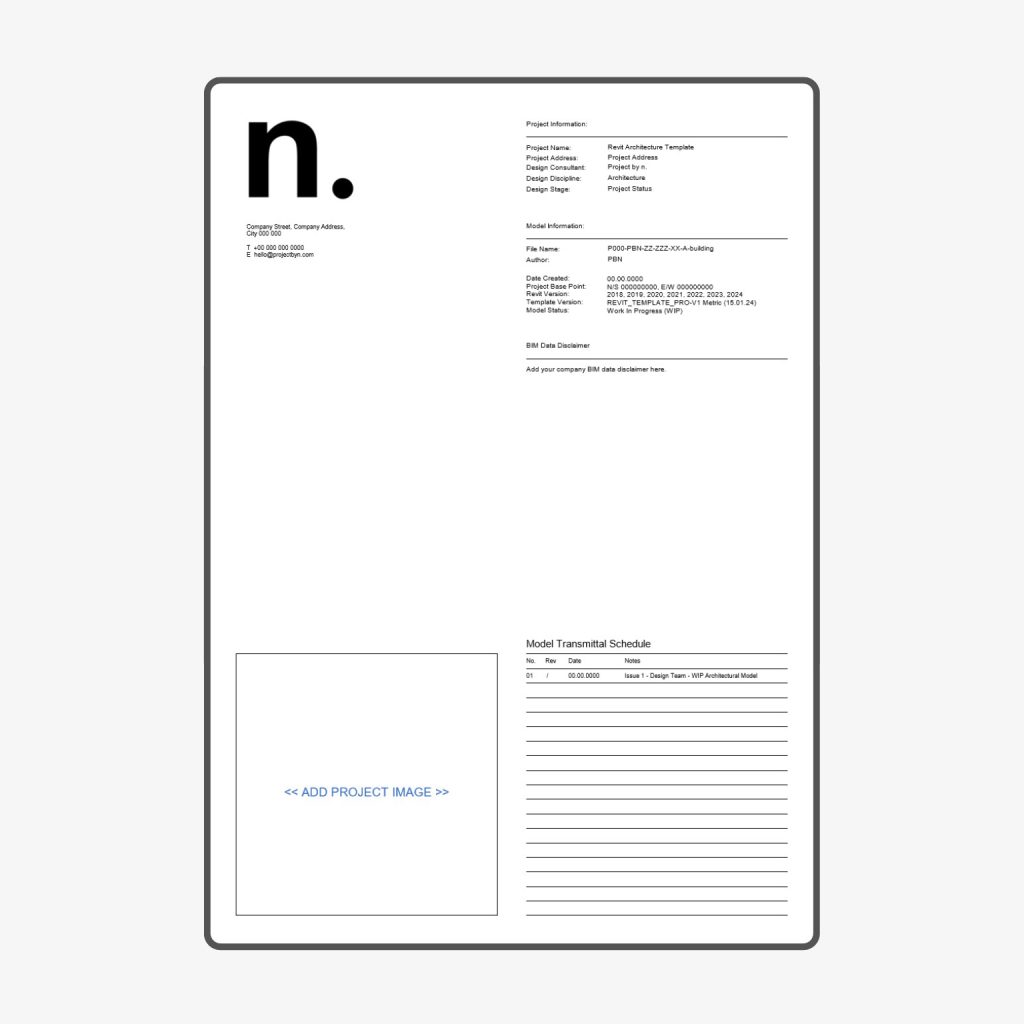
Learn how to set your default Revit template file to streamline your workflow and save time on every new project. Follow this easy step-by-step guide to customize Revit for your studio.
If you’re an architect, interior designer, or BIM manager using Autodesk Revit, setting up a default Revit template (.rte file) is one of the easiest ways to standardise your workflow. A template file allows you to preload:
View templates
Title blocks
Annotation styles
Project standards
Common families
By setting this template as your default, every new Revit project will begin with your preferred configurations—saving time, reducing errors, and improving consistency across teams.
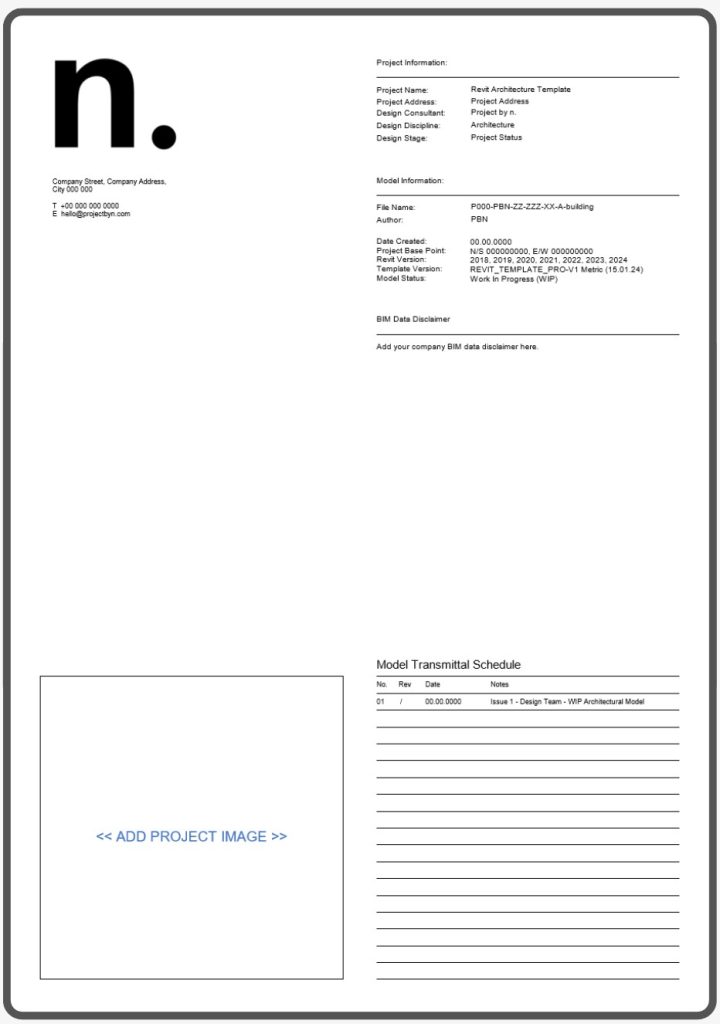
Let’s walk through the process of setting up your Revit default template:
Make sure your custom Revit template is saved in a reliable location:
Local drive (e.g., Documents/BIM Resources)
Shared network or BIM 360 folder for team access
If you haven’t created one yet, start by modifying a Revit template and saving it as a .rte file.

Open Autodesk Revit
Go to File > Options
In the Options dialog, select the File Locations tab
Under Default Template File, click Browse
Locate and select your .rte file
Click Open, then OK to save the changes
PRO Tip: Keep a backup copy of your template for version control.
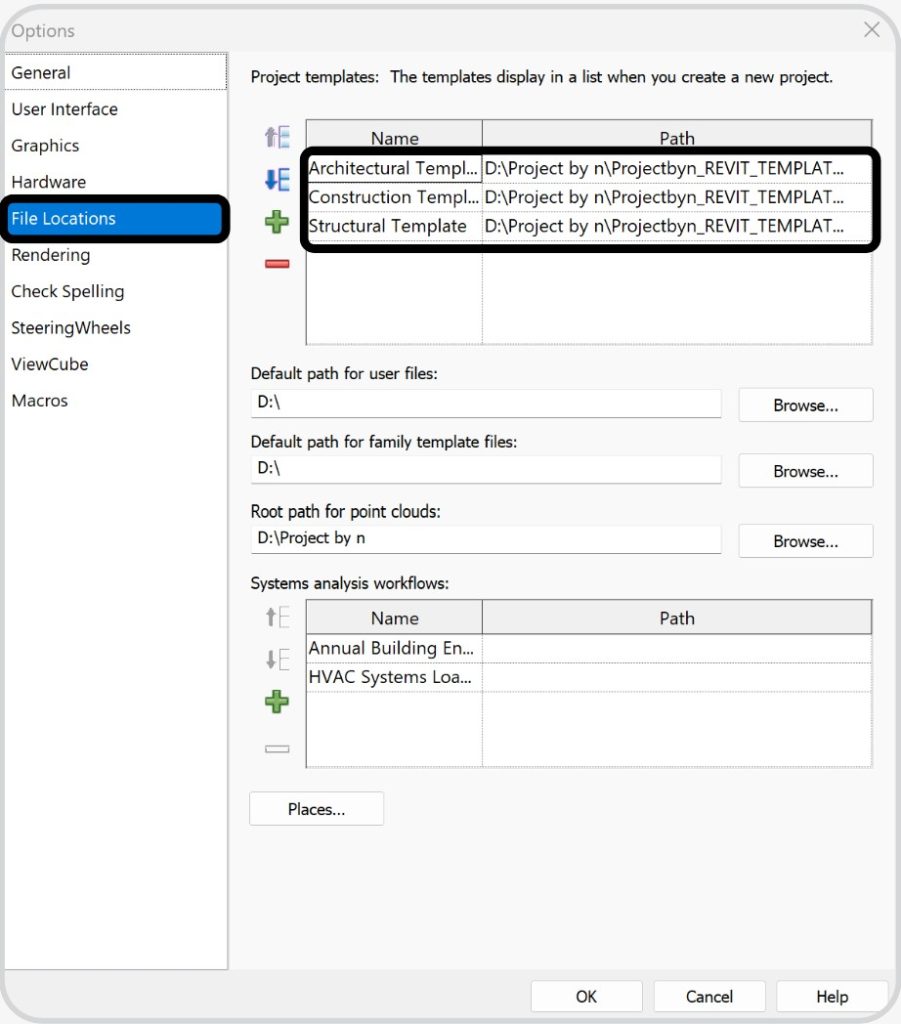
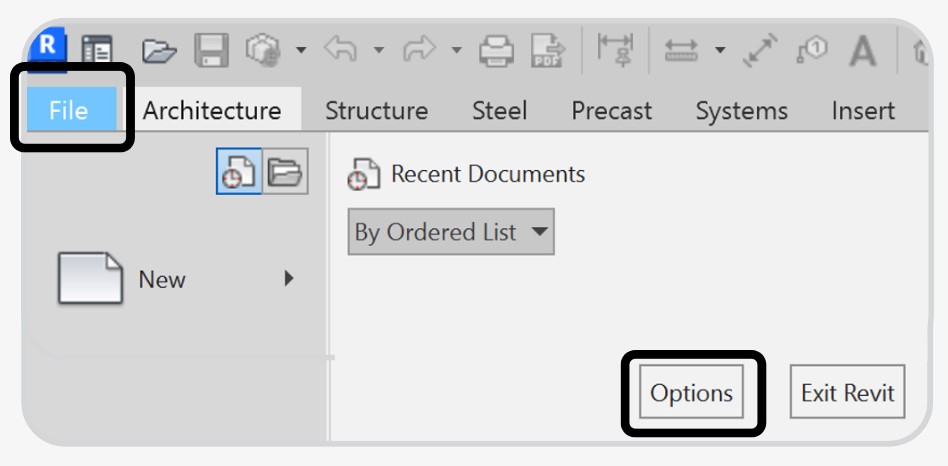
Now when you go to:
File > New > Project,
Revit will automatically use your default template file.
Just click OK and start designing with confidence!
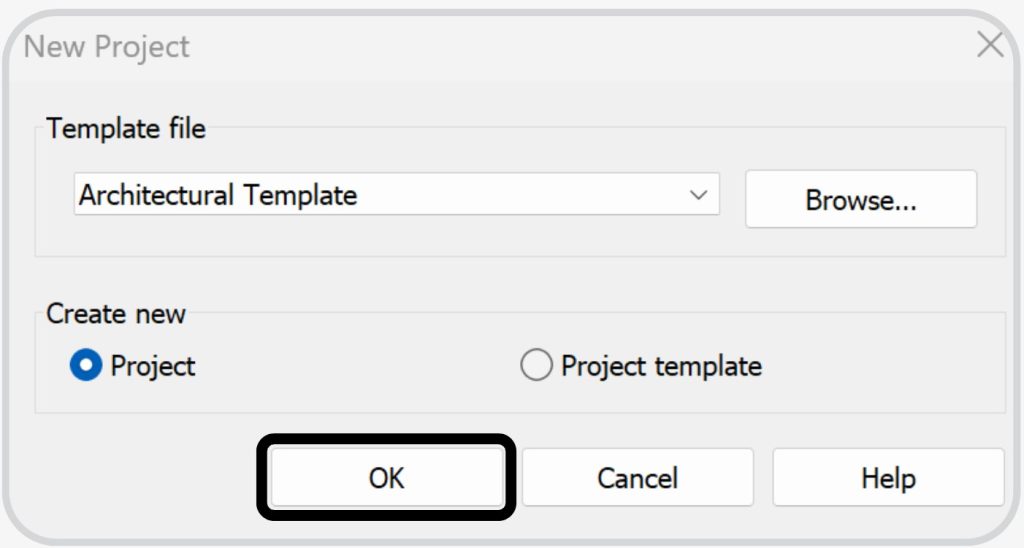
Not sure what to add to your .rte file? Consider including:
Project browser organization
View templates
Title blocks and logos
Common annotations (tags, dimensions, text styles)
Standard schedules
Preloaded families (furniture, lighting, casework)
Want to build a better BIM workflow? Download our free Revit Template Guide to help you create a custom setup tailored to your team.
At Project by n., we help studios and designers make the most of Revit – from template creation to full BIM implementation. Need a hand setting up your system?
Reach out to us or explore our resources for more BIM workflow tips: